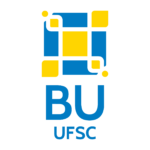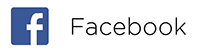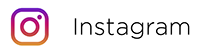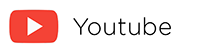How do I configure the wireless network (eduroam) on an Android device?
The wireless network requires some specific configurations.
In general, the following settings must be used:
- Security Mode: WPA2-Enterprise (Wi-Fi Protected Access II – Enterprise)
- EAP Method : TTLS (Tunneled Transport Layer Security)
- Phase 2 Authentication : PAP (Password Authentication Protocol)
- CA Certificate: Não validar [Do not validate]
- Identity: your.idufsc@ufsc.br
- Password: your.password
Some Android 12 devices require additional settings. Change the eduroam network profile settings as follows:
CA Certificate: Use system certificates
Online certificate status: Do not validate
Domain: ufsc.br
Sample configuration for Android 7.0:
For older operating systems, follow the steps below:
1. Open the Settings menu and navigate to Wi-Fi.
2. Select the network you wish to connect to.
*Give preference to the eduroam and RedeUFSCSemFio2x networks, as they are secure networks.
3. In the settings, do not change any options, as shown below.
4. Enter your idUFSC and password, then click Connect.
For other instructions on using wireless network at UFSC, click here.
Retrieved and translated from: https://otrs.setic.ufsc.br/otrs/public.pl?Action=PublicFAQZoom;ItemID=2275.